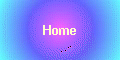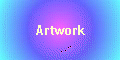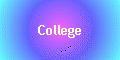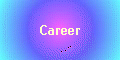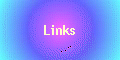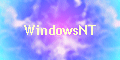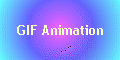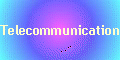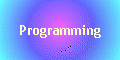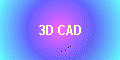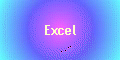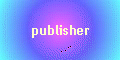Windows:
Main Entry: win·dow
Pronunciation: 'win-(")dO
Function: noun
Usage: often attributive
Etymology: Middle English windowe, from Old Norse vindauga, from vindr wind
(akin to Old English wind) + auga eye; akin to Old English Eage eye -- more at EYE
Date: 13th century
1: any of the areas into which a computer display may be divided and on which distinctly
different types of information are displayed
Online Dictionary www.m-w.com
Windows:
Main Entry: win·dow
Pronunciation: 'win-(")dO
Function: noun
Usage: often attributive
Etymology: Middle English windowe, from Old Norse vindauga, from vindr wind
(akin to Old English wind) + auga eye; akin to Old English Eage eye -- more at EYE
Date: 13th century
1: any of the areas into which a computer display may be divided and on which distinctly
different types of information are displayed
Online Dictionary www.m-w.com

Here is an example of a multi tasking screen. You'll notice the different
programs that are running by looking at the task bar on the bottom of the page.
The bottom right corner shows my web page in Microsoft FrontPage. Above
this is Netscape displaying the Yahoo website. Top right corner shows a
picture I am working on using Paint Shop Pro 6, and below that is a screen
from one of my favorite web sites, No Doubt.
| Logo |
Keystroke |
Definition |
 |
Ctrl + X |
Cut Removes selected
item from doc |
 |
Ctrl + C |
Copy Makes copy of selected item |
 |
Ctrl + V |
Paste Will show copy made with copy
tool |
 |
Ctrl + S |
Save Saves work done for later
use |
 |
Ctrl + P |
Print Prints a copy of work |
 |
Alt + F4 |
Close Closes screen you are viewing |
 |
------- |
Restore Restores screen to previous
size |
 |
------- |
Maximize Makes screen larger |
 |
------- |
Minimize Makes screen smaller |
 1. Click on this arrow to have a box drop down showing all choices
as to where you want to save your file.
2. This button allows you to move up one folder from where you are.
3. Click this to create a new folder to save your file in.
4. This button shows icons with the headings.
5. This button shows details with headings.
6. Change the file name as you see fit, this is how you locate your
work later.
7. Click this arrow to choose which type of file you want to save
your work as.
8. This will save your work into the folder and under the name you chose
as well as the file type you indicated.
9. If you want to get into more detail, the options button may help you
to save your work in a more personalized manner.
10. Notice this box is highlighted. You can change the name of your folder
by fight clicking on the name and choosing rename. Windows NT Skills
| Display |
Save As |
Rename File |
| Printer Settings |
Navigation |
Taskbar |
| Find File |
File Type |
Create Folders |
Online Resources: Company Overview
http://www.microsoft.com/catalog/default.asp?subid=22&site=428Online Tutorials: .NET Platform
http://www.microsoft.com/Seminar/1033/20001024NETPLATBD1/Seminar.htm Business Value Advisor
http://www.microsoft.com/Seminar/1033/20001024BVA_AAWD1/Portal.htmCareers using Windows NT skills: Secretary
Stock Broker
Computer Engineer |