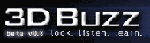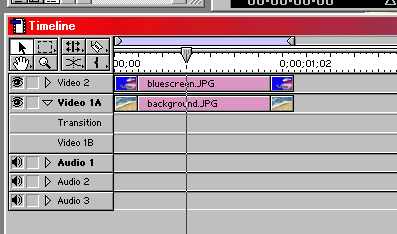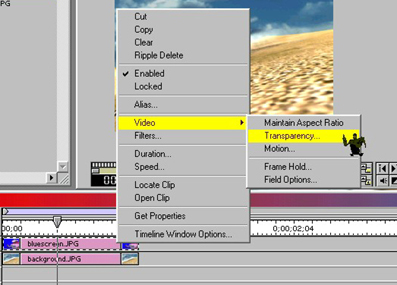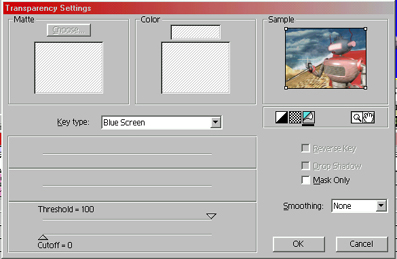Let's start. Open premier. File/New/Project. Open your background plate (background.jpg). A new window will open with the jpg picture.
Now right click Video 2 (bluescreen.jpg) click Video/transparency… The Trasparency Settings window opens.
Right there and there you can see the resulting fx on the sample window.
| |||||||||||||
 |
 |