|
* ~ *
Xmas Tutorial 8 * ~
*

Jeanette's original
Dutch tutorial can
be viewed
here.
Click on the image
to view the working
script
MATERIALS NEEDED:
Supplies
here, - the
photo was downloaded
from the internet.
FILTERS
None.
Change the
foreground color to
#6C1501,
background to a gold
pattern.
1. Open the photo.
Activate the
Selection tool and
choose the 'Star 2'-
selection.
2. Draw a star
selection from the
top left corner to
the bottom right
corner and stay away
from the edge
everywhere with a
few millimeter.
3. Copy and paste as
a new image.
4. Use the Magic
Wand to select the
background. Make
sure you select
everything, by
keeping the shift
key pressed down.
5. Selections -->
Invert.
Selections -->
Modify --> Select
Selections Borders:
Inside / 3 /
Anti-alias.
6. Add a new layer
and fill with the
gold pattern.
Merge layers
visible.
7. Add a new layer
and fill with the
foreground color.
Drag the bottom
layer to the top in
the Layers palette.
8. Effects --> 3D
Effects --> Drop
Shadow: 3 3 70
15,00.
Repeat with -3 -3 70
15,00.
9. Add a 3 pixel
white border.
Select with the
Magic wand and fill
with gold.
Deselect.
10. Lock the
foreground color.
Type some text.
Make sure the text
doesn't
overflow onto the
image.
Apply the same drop
shadow as in step 8.
Sharpen 1x.
You can add the text
on 4 different
layers.
Merge layers.
11. The image should
be 556x511.
If you want to use a
different image and
also plan to use the
script, make sure
the size is the
same.
You need an
additional 2
backgrounds for the
script.
Have fun !!
Download the empty
script
here.
BACK

If you enjoyed
Jeanette's tutorial
please be so kind
and write
a message in her
guestbook.
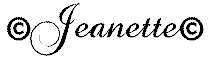
Translated on 12
December 2006

The graphic design
of this page is
copyrighted to
Magstags.
Home |
Filter Links |
Email |Terms
of Use |