
SeGuruCool
The Largest Independant Solid Edge Resource Outside UGS

SeGuruCool The Largest Independant Solid Edge Resource Outside UGS |
|
Part 1 of 2 www.oocities.org/SeGuruCool  segurucool @ indiatimes.com segurucool @ indiatimes.com |
|
|
|
In this tutorial you learn : |  |
|
Drawing Profile for the Handle Start with creating a sketch in the the x-y plane. Using the Curve  tool, create the outline of the base part of the handle. tool, create the outline of the base part of the handle. |  |
|
Handle Profile - Top View Close the curve with a line and make the line tangent to the curve. The line is a very small part of the total profile. See green circled area in figure. |  |
|
Handle Profile - Top Part Draw another curve in a plane parallel to the x-y plane. See figure. |  |
|
Top Part - Top View The top profile is a copy of the bottom profiles - using include curves  - and scaled down. - and scaled down. See figure. |  |
|
Side Curves Draw two more curves in the x-z (front) plane. See figure. Connect the ellipse well to the end points of both the curves as shown in figure. |  |
|
Side Curves - Front View The right curve has crests and troughs to provide grip to each finger of the hand. Connect the curves well to the pierce points of the top and bottom curves as shown in figure. |  |
|
The BlueSurf - First Curve Click the BlueSurf  tool on the surfacing toolbar. tool on the surfacing toolbar.Select the curve at the top. |  |
|
The BlueSurf - Second Curve Select the bottom curve and click accept  on the ribbon bar. on the ribbon bar. Both - correct and incorrect - ways of picking the second curve are shown in figure. Pick in the correct way. | 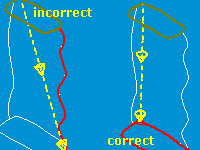 |
|
BlueSurf Appears Click accept  and then Preview. and then Preview. A BlueSurf will be created as shown in figure. |  |
|
Add a Guide Curve Still in the BlueSurf command, Click the Add Guide Curves  button on the ribbon bar. button on the ribbon bar. Select the curve as shown and click accept 
|  |
|
BlueSurf changes Form - Curve 1 The blueSurf changes its form as shown in figure. |  |
|
Add Another Guide Curve Similarly, select the other curve as shown in figure. Click the accept  Preview and Finish buttons in that order. Preview and Finish buttons in that order. |  |
|
BlueSurf Created A BlueSurf, as shown in figure, is finally created . This surface spans the top and the bottom curves and is guided by the two vertical curves. Of these, the top and bottom curves form the size of the handle . The left verical curve conforms to thumb and the palm. The right vertical curve provides the grip to the three fingers. |  |
|
Making the Blower - Ellipse Create an ellipse in the y-z plane. Place it as shown in figure. |  |
|
Blower - Convert to Curve Select the ellipse. Click the Convert to Curve  tool on the Draw toolbar. tool on the Draw toolbar.This tool is in the same flyout as the curve tool. The ellipse will be converted to curve and control points will appear as shown. |  |
|
Blower - Add Points Select the ellipse. Click the Add or Remove Points  tool on the ribbon bar. tool on the ribbon bar.Click the ellipse at two places to add more control points as shown. |  |
|
Blower - Pull Points Select the ellipse. Click the control points and reshape the ellipse as shown in figure. | 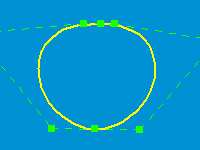 |
|
Blower - More Cross-sections In planes parallel to the y-z plane, create more cross sections for the blower. |  |
|
Click Here to go to part 2 of this tutorial |
Tushar Suradkar  segurucool @ indiatimes.com segurucool @ indiatimes.com |