NOTE: In most cases I would first suggest clicking on the cue file as the file to burn, than you MUST make sure that TAO (track @ once) is on, thus making sure it burns the CD with the best possible function.

BROWSE:::
Bin/Cue
Burning Guide | ISO Burning Guide | IMG
Burning Guide | DVD
Ripping Guide (to VCD) | CCD Files
|
ISObuster Guide | Converting
CD Image File Types |
Many ISO's (or images) of CD's come in in a 2 part structure, a bin file,
and a cue file. The easiest way to burn these files to a CD to get the whole
CD is to use ahead Nero , once you have
installed this, open it!
Step 1: Cancel the wizard helper that pops up and go File > Burn Image....
Step 2: An Open Dialog box will appear, change dir to the one the bin/cue
files are in, then click on Files of Type> All Files , and then open the
Bin.
NOTE: In most cases I would first suggest clicking on the cue file as the
file to burn, than you MUST make sure that TAO (track @ once) is on, thus
making sure it burns the CD with the best possible function.

Step 3: The Box below should appear, now click on Raw Data, and then click
OK, insert a blank CD and Burn!
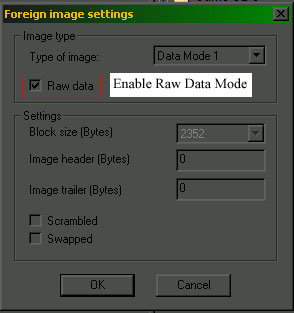
Important Note: IF THE ABOVE DOES NOT WORK FOR YOU, TRY FILE > BURN IMAGE , AND SELECT THE CUE FILE.
Step 1: Burning an image files with the *.iso file ending is fairly easy, all you need to do is get a program like Easy CD Creator (Have to find an install for this one, its not shareware) or ahead Nero to open the file then burn the ISO. If you want to know what is in the ISO file get CDMAGE to view the files contained in the ISO file, and if burning doesnt work you can extract the files from the image file to your HD.
Optin #1
: If the file that you have came with a .cue file as well as the image file
itself, then fire up nero, and follow the bin / cue file guide above!
- NOTE: If you do not have a cue file, use bin2iso
to create one for you
Option #2
: Visit Daemon Tools homepage,
and download daemon tools. After installing the program, boot it up, mount
the img file to a virtual drive, and use nero to burn a copy!
CLONECD HAS STOPPED PRODUCTION / DISTRIBUTION! IF YOU ARE NEED OF A COPY TRY THESE LINKS:
DOWNLOAD FROM HERE!
http://www.hitsquad.com/smm/programs/CloneCD/download.shtml
http://www.slysoft.com/en/download.html
Step 1: CCD files are quite easy to burn, all you need to do is download and install CloneCD. Now that it is installed run the program, choose the Write from Image file button.
Step 2: Now browse to the path of the CCD file and open it.
Step 3: Click next. Choose any options you think necessary, and burn.
Simple ISObuster Guide / Converting CD images into other types
THIS IS an e-mail I received, it goes over the problems of mounting ISO's and converting ISO's into other file types to enable burning to a CD.
From: Monahan Brian C SrA USAF
To: ipmccauley20@hotmail.com
Subject: ISO to a CCD
Date: Tue, 27 Jul 2004 06:03:56 +0400
To whom it may concern,
Is it possible to change a 2 part ISO file to a CCD or CUE to mount on daemon
tools? If you could help me answer this I would appreciate it.
Thanks!
Brian
-----Original Message-----
From: Ian McCauley [mailto:ipmccauley20@hotmail.com]
Sent: Monday, August 02, 2004 2:01 AM
To: brian.[censored]
Subject: RE: ISO to a CCD
I need more information. Are you saying that the original image was split? Or
are you saying you want to make a 2 Disc set work as one?
Get back to me,
Ian
From: Monahan Brian C SrA USAF
To: Ian McCauley ;lt;ipmccauley20@hotmail.com
Subject: RE: ISO to a CCD
Date: Mon, 2 Aug 2004 21:40:31 +0400
Well here's the deal I'm deployed to the desert and I found a copy two games
on our server. One is C&CG which is a two part ISO. The second is Warcraft
III which is a .MDS and .MDF file. I'm trying to install them for others and
me to use, but I can't get them to work! I used Alcohol 120 to burn the ISO's
unsuccessfully and I tried to mount the .MDS through both Alcohol and Demeans'
virtual drive, again unsuccessfully. I would like to hook up some entertainment
for some of the guys here. Can you help?
Let me know,
Brian
-----Original Message-----
From: Ian McCauley [mailto:ipmccauley20@hotmail.com]
Sent: Tuesday, August 03, 2004 11:48 PM
To: brian
Subject: RE: ISO to a CCD
Hey Brian,
Here is one solution for your MDF, MDS file problem: You can download ISOBUSTER from www.download.com VERY
simple. open ISO buster browse for your
MDS or MDF files and just add them.
Now to C&CG:: If they are in ISO file format, you should be able to mount
it with Daemon tools, run it from your HD and install etc.... but if u want to
share it, just burn the actual ISO file to a CD, then give it to your friends,
then have them use Daemon to mount the image after they DL it to their comp,
let me know if this works, if not, i can try a few other things, we can get this
workin.
- Ian
From: Monahan Brian C SrA USAF
To: Ian McCauley <ipmccauley20@hotmail.com>
Subject: RE: ISO to a CCD
Date: Sat, 7 Aug 2004 09:04:47 +0400
Hey Ian,
Well the ISO thing worked out fine, but I'm still having troubles with the MDF
and MDS files in ISOBUSTER. I'm still a rookie at this and I don't want to trouble
you too much, but if you could give me a couple of more details for the exact
process I would really appreciate it. Thanks for everything! I really appreciate
it.
Brian
-----Original Message-----
From: Ian McCauley [mailto:ipmccauley20@hotmail.com]
Sent: Saturday, August 07, 2004 10:59 PM
To: brian.monahan@BLAB.aorcentaf.af.mil
Subject: RE: ISO to a CCD
OK, well i have been playing with the ISObuster program and this is the
process I went through to change a CD file into another one:
1. Open the program, once the program is open, go
up to FILE > OPEN IMAGE
FILE
2. Browse through and open the larger of the mdf mds files.
3. Now RIGHT CLICK on the CD tree that should now be open, under the menu
options go to:
Extract CD Image > RAW (BIN, ISO)
4. Now you can select where you want to save the new ISO file.
5. Once the process is complete, either try mounting the ISO file in Daemon
Tools, or try burning it with Nero.
Note: If opening the larger of the files doesnt work, try the smaller one.
This should work for ya, if not then I am out of ideas. Or perhaps the image is corrupt.
Let me know if this solves it for ya, im very curious!
Thanks,
Ian
---------
Ian,
It worked out great! Thanks for all of your help. We really appreciate what
you did for us. Thank you very much. If I can ever give you a hand let me
know! Thanks again.
Brian
All information copyright Ian McCauley 1998-2005 --