 Reading Chinese/Japanese on Pocket PC
Reading Chinese/Japanese on Pocket PC Reading Chinese/Japanese on Pocket PC
Reading Chinese/Japanese on Pocket PCUpdate March 2005:
I have been using the font from a newer version of CE-Star Suite, which also contains their custom wince.nls file. The font filename is now sunglobe.ttf. There are four registry entries under \HKEY_LOCAL_MACHINE\SOFTWARE\Microsoft\FontLink\SystemLink, namely Arial, Courier New, Tahoma and Times New Roman. In each case the data is \Windows\sunglobe.ttf,UniSun.
Tip: A reader with an HP Jordana 525 running PPC2000 wrote in the following:
"I'm using the font from CE-Suite 2.2 and I realised that if my font name is written in small letters in the registry, the system can't recognize it. However, when I changed the sung14.ttc to SUNG14.TTC, it works perfectly."
Thanks to Weiming for the tip.
Update: Windows Mobile 2003 software for Pocket PC
PPC2003 is now based on Windows CE 4.x, which of course still supports Unicode. So the following should still work.
Windows CE 3.0, on which Pocket PC is built upon, has Unicode as its native character code. Therefore Pocket PC should be able to support any language scripts, as long as they are in Unicode. However, they might not be displayed correctly due to the lack of font. In this case all you see are squares instead of the proper characters. In the following, I wll describe how I enabled my system to display Chinese and Japanese scripts.
A few things to keep in mind:
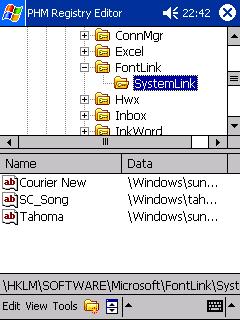
If you use other font file, you will have to find out the name of the font. For CE-Star, the name is UniSun for the file sung14.ttc.
3. Reading Text DocumentsYou can use Pocket Internet Explorer to read HTML files and use Pocket Word to read plain text files. I use Notepad in Windows XP to save the text files. Simply copy and paste the text into Notepad, choose Save As... from the File menu, then:
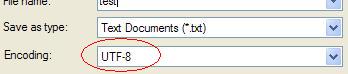

The registry entries given here are taken from a Simplified Chinese version of iPAQ 3870. The appropriate entries can also be extracted after installing an input system like CE-Star Suite 2.2. Some softwares have a lot more entries, but I find just those three that I mentioned here to be sufficient.
This article only covers reading Chinese/Japanese, but for completeness I will mention briefly about input system. There are some free input system for Japanese. More information can be found in this guide by Daimaou on Brighthand. Chinese input system is normally more complex and there are only commercial ones as far as I know.