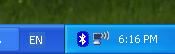Using Widcomm Bluetooth stack in Windows XP SP2 (instead of Microsoft Bluetooth stack)
Using Widcomm Bluetooth stack in Windows XP SP2 (instead of Microsoft Bluetooth stack) Using Widcomm Bluetooth stack in Windows XP SP2 (instead of Microsoft Bluetooth stack)
Using Widcomm Bluetooth stack in Windows XP SP2 (instead of Microsoft Bluetooth stack)Windows XP Service Pack 2 includes native support for Bluetooth. Unfortunately the included Bluetooth stack from Microsoft contained very little profiles compared to that of, for example, Widcomm's. Considering that most Pocket PC also uses Widcomm Bluetooth stack, it is only natural that user would like to retain Widcomm's software on the desktop to gain maximum functionality.
Problem arises when SP2 already contains driver for the Bluetooth dongle. Unless the Widcomm software is installed prior to installing SP2, Windows will default to the built-in drivers. This is a problem for those who are installing from a Windows XP CD with SP2 already integrated. What needs to be done is to tell Windows to use the driver provided with Widcomm software.
In this guide, I am using a Belkin Bluetooth USB Adapter, model F8T001.
1. Install Widcomm softwareIt does not matter if you connect the Bluetooth adapter before or after installing the software. In the end, the icon in the system tray will show that no Bluetooth devices are found. Notice the Bluetooth icon on the left hand side. That one is from Microsoft.
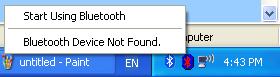
Open Device Manager (Start -> Right click on My Computer -> Manage -> Device Manager). Expand the entry Bluetooth Radios. One of them is the Bluetooth adapter (Belkin Bluetooth Adapter in this case), the other is Microsoft Bluetooth Enumerator. Right click on the adapter and select Update Driver.
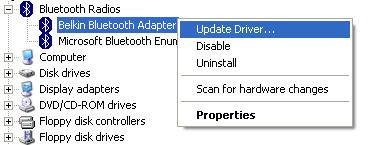
Choose the option Install from a list or specific location, then Don't search..
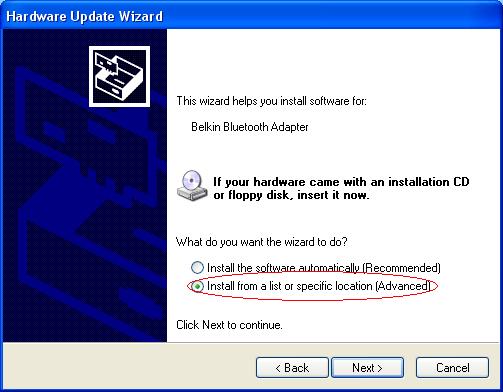
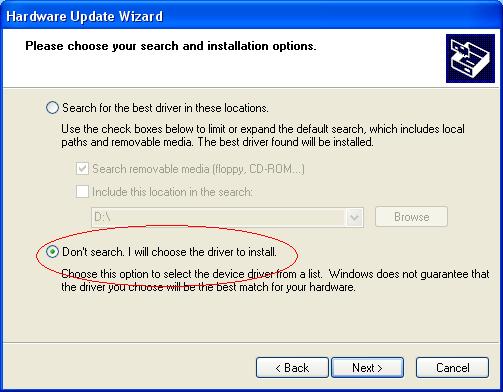
A list of available driver is shown. You have to select the right one. Here, since the built-in driver has the name Belkin Bluetooth Adapter, the right one would be Belkin Bluetooth Device.
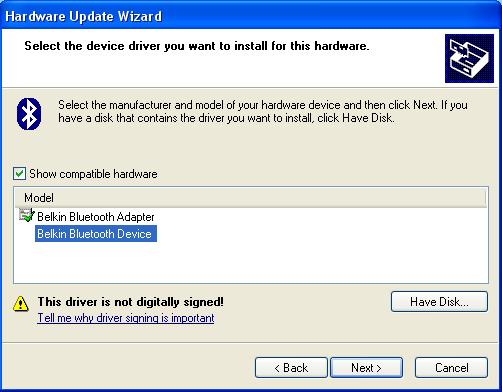
Update should be successful and the icon in system tray changes from red to white. At this point you can proceed as you normally do (set up services, etc.).