|
|
Tip #2: How to create a 3D Button. |
 |
| Step # 1: Goto File -> New. Then, when
the dialog box appears, enter 100 for width, and 100 for height, (make sure the
measurements are set for pixels). Then fill the images area with a color of your
choice. |
|
| Step # 2: Select the Marquee Tool, as shown to the left. |
|
| Step # 3: Drag horizontally across the images area while holding
the shift key, to form a perfect circle. Then choose a dark color for the
foregroung, and a lighter color for the backgroung. Then select the Gradiant tool -> |
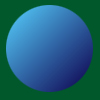 |
| Step # 4: If you choose, you can add text to the image. Just goto the text tool, type the text, and select the right font and size. |  |